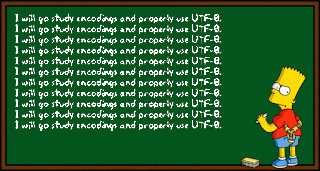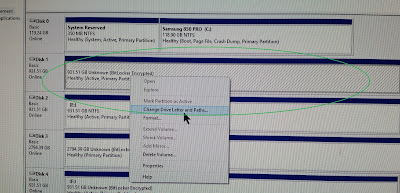Which Services Are Safe to Disable in Windows 10?
What Are Windows 10 Services Used for?
Windows 10 services are there used to guarantee the normal functioning of your operating system. You’d better keep their default settings. But, some of you may want to disable unnecessary services in Windows 10 to let your Windows 10 run much faster.
Before talking about Windows 10 services to disable, we will show you something useful like where to see the Windows 10 services you have and their states:
Search for services in the search box and press Enter to open it. Then, you will see the Component Services window. Click Services (Local) and you can see all the Windows 10 services on your PC. You can select one item to view its description. You can also see the Description, Status, Startup Type and Log On As on the window.
You may still ask what services can I disable in Windows 10. Here we will show you a list that contains the Windows services that can be safely disabled:
- AVCTP service: if you don’t use Bluetooth Audio Device or Wireless Headphones.
- BitLocker Drive Encryption Service: if you don’t use BitLocker storage encryption.
- Bluetooth Support Service: if you don’t use any Bluetooth device.
- Computer Browser: this will disable Network discovery of systems on the local network.
- Connected User Experiences and Telemetry: it will disable Feedback, Telemetry and Data Collection.
- Diagnostic Policy Service
- Diagnostic Tracking Service: it will turn off Telemetry and Data Collection.
- Distributed Link Tracking Client: if you don’t need to use a network.
- Downloaded Maps Manager: if you don’t use the Bing Maps app.
- File History Service: if you don’t intend to use Windows Backup or System Restore.
- IP Helper: if you don’t use IPv6 connection.
- Infrared monitor service: if you never use File transfer via infrared devices.
- Internet Connection Sharing: it is an old service that can be disabled.
- Netlogon: if you are not on a domain controller environment.
- Program Compatibility Assistant Service: it will hinder your running in the Compatibility Mode though.
- Print Spooler: if you don’t use a Printer.
- Parental Control: if you don’t use the Parental Control feature.
- Remote Registry: you’d better disable it. Then, no one can access your Registry remotely.
- Secondary Logon
- TCP/IP NetBIOS Helper: if you are not a part of a Workgroup network.
- Windows Error Reporting Service: if you don’t need to save or send error reports.
- Windows Image Acquisition: if you don’t use a Scanner.
- Windows Camera Frame Server: if you never use a webcam or an integrated camera.
- Windows Insider Service: if you are not a part of the Windows Insider Program.
- Windows Search: if you never use Windows Search.
Credit:
https://www.minitool.com/news/windows-10-services-to-disable.html

.png)