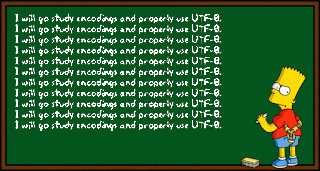Tuesday, November 1, 2016
Monday, October 31, 2016
Sunday, September 25, 2016
BitLocker drives not appearing in Windows explorer
BitLocker drives not appearing in Windows explorer folder?
Are you installing a new program or changing some PC settings, and after you restart, all BitLocker drives stop appearing in Windows explorer?
-To fix this issue you must go to the Control Panel -
Administrative Tools - Computer Management, and under Storage got to Disk Management.
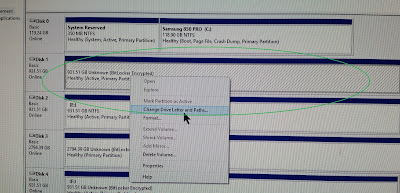
Are you installing a new program or changing some PC settings, and after you restart, all BitLocker drives stop appearing in Windows explorer?
-To fix this issue you must go to the Control Panel -
Administrative Tools - Computer Management, and under Storage got to Disk Management.
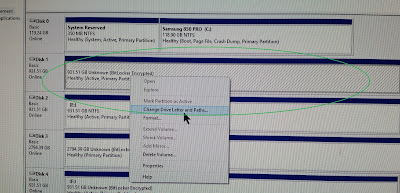
You'll notice the drives but may not notice they don't have a drive letter assigned anymore, to fix this you need to select each drive that's missing and assign a drive letter via the right-click context menu, after this is done for each drive, then return to file explorer and all drives should now appear and will remain as before(be sure to assign the correct original drive letters as before to prevent conflicts).
Tuesday, July 12, 2016
Pokémon GO Malware & 'Full Access' to your Google Account!
Pokémon GO grants itself 'Full Access' to your Google Account
Recent downloads of the popular new app Pokémon GO from other sources than Android/IOS markets have lead to malware infecting these devices and taking full control of the device and everything on it! Downloading from the markets is the only way to prevent this!
With that said, the game it's-self is requesting 'Full Access' to your Google Account! which leaves the apps owner in control off nearly all Google features and options!, except a changing passwords and deleting your account
or pay with Google Wallet
. Your history, bookmarks, app used & usage and connected account, etc. are fully controlled and all are all visible!
How to Revoke Pokémon GO's Access to Google Account
Here's how to revoke the permissions:
Goto your Google account permission page and look for Pokémon GO.
Select Pokémon GO Release & click "REMOVE" button to remove full account access.
Launch Pokémon GO on your device and confirm it still working as normal.
This will immediately revoke the Pokémon GO applications full access to your Google account,
but beware! users may lose all their game data.
Users that have downloaded the application from other third-party app store markets, should immediately remove the application and obtain it directly via the Android/IOS markets.
Users that have downloaded the application from other third-party app store markets, should immediately remove the application and obtain it directly via the Android/IOS markets.
Saturday, March 19, 2016
Sunday, March 6, 2016
Changing voicemail ring count with Bell
The steps for setting the number of rings before your voicemail or No Answer Transfer service picks up are different depending on which Bell Mobility network your phone or smartphone uses.
Don't know which network you're on? Check using our network lookup tool.
HSPA/UMTS devices
On the HSPA/UMTS network, the ring duration is determined by the number of seconds to ring rather than by the number of actual rings.You can set the ring duration to last from a minimum of 5 seconds up to a maximum of 30 seconds.
- On your mobile phone, dial *61*6473832355*11*number of seconds#(see example below).
- Press SEND.
- A status message will be displayed on the screen of your mobile device stating that Call Forwarding is now enabled.
Note: If you enter a number of seconds for the ring duration that is less than 5 or more than 30, the system will automatically abort the change and default to the previous setting.
The change will be effective immediately and there is no cost associated with this change.
For more information, see your user guide for instructions. You can visit the device support section and select your phone model to see your user guide.
EVDO/1XRTT devices
- Dial *94, but don't press SEND
- Enter the number of rings (between two and nine) that you’d like your callers to hear before your voicemail picks up.
- Press SEND.
- You will hear a tone to confirm that the change was successful. If the change was not successful, you will hear a fast busy signal; repeat steps 1 to 3.
Last Updated:06/03/2016
Subscribe to:
Posts (Atom)