BitLocker drives not appearing in Windows explorer folder?
Are you installing a new program or changing some PC settings, and after you restart, all BitLocker drives stop appearing in Windows explorer?
-To fix this issue you must go to the Control Panel -
Administrative Tools - Computer Management, and under Storage got to Disk Management.
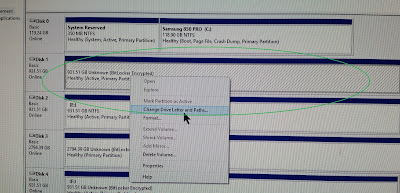
Are you installing a new program or changing some PC settings, and after you restart, all BitLocker drives stop appearing in Windows explorer?
-To fix this issue you must go to the Control Panel -
Administrative Tools - Computer Management, and under Storage got to Disk Management.
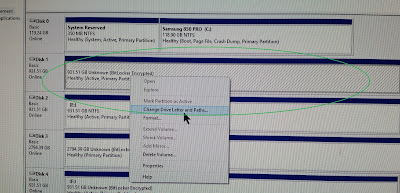
You'll notice the drives but may not notice they don't have a drive letter assigned anymore, to fix this you need to select each drive that's missing and assign a drive letter via the right-click context menu, after this is done for each drive, then return to file explorer and all drives should now appear and will remain as before(be sure to assign the correct original drive letters as before to prevent conflicts).
No comments:
Post a Comment